Sikuli Slides is most suited for describing interactions that follow a linear pattern, that is, interactions that have a well-defined sequence of steps. Each slide represents a step. A deck of slides are executed from the beginning to the end. In certain situations, however, one might need to break away from this linear pattern. To support this, Sikuli Slides provides the following set of control tags.
Skip
A Skip tag tells Sikuli Slides to skip the action on this slide. This tag is useful when you want to exclude a slide from execution but you don’t want to permanently delete the slide from the file. In programmers’ terminology, it is similar to commenting out a line of code.
Consider the four slides below. Upon seeing the Skip tag on slide 3, Sikuli Slides will simply ignore it and continue to slide 4.
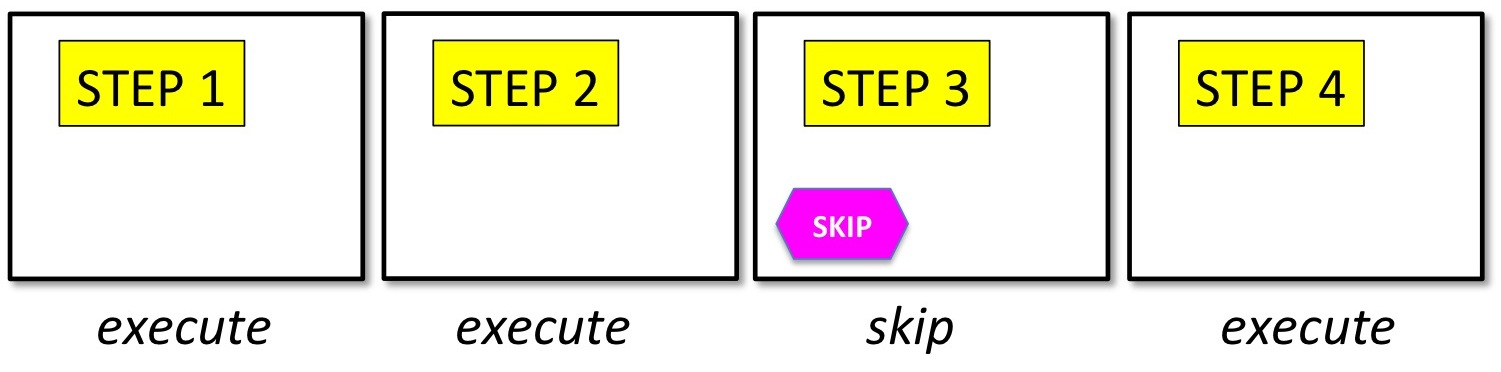
Optional
An Optional tag indicates that the action on this slide is optional. If the action fails, the execution continues instead of aborting.
Suppose this is the screen you are currently seeing.
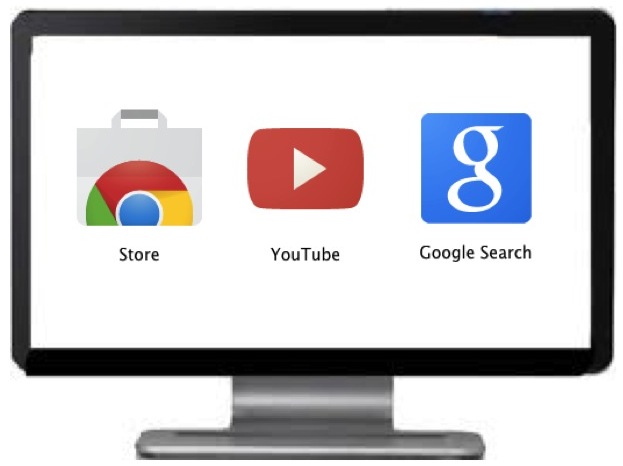
Consider the four slides below, designed to test the existence of four icons.

The execution of these slides will succeed on the first two slides but fail on the third slide. The third slide checks whether the Gmail icon exists but the icon is not visible on the screen. The execution is aborted because of this failure.
An Optional tag will change this abort-on-failure behavior. Let us add it to the third slide.
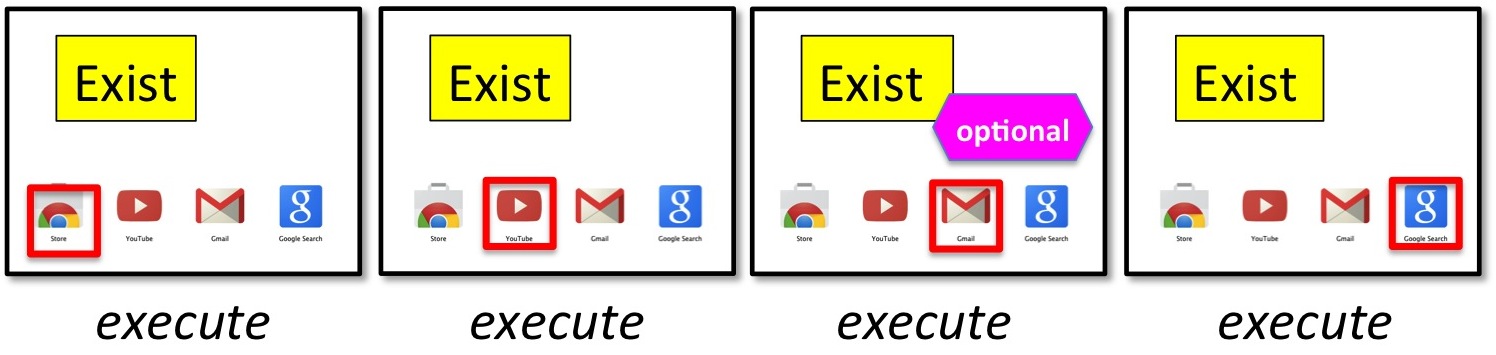
When executing the third slide, Sikuli Slides will attempt to find the Gmail icon like before. But if it fails to find it, it will not stop the execution. Instead, it will continue to the next slide. Why is it useful? Suppose you anticipate that the Gmail icon may sometimes go missing. You want the execution to continue to check the other elements rather than giving up. Thus, it makes sense to make the checking of Gmail icon on slide 3 optional.
Bookmark
A Bookmark tag inserts a bookmark into a slide. Each bookmark is associated with a name. The name of the bookmark should be specified right after the keyword, for instance, bookmark a. The name of the bookmark is not case-sensitive. Bookmark tags are useful when you wish to jump directly to a particular slide indicated by its bookmark name.
Consider the four slides below (four.pptx). A tag BOOKMARK A is placed on the third slide. By default, the slides are still executed from the start to the end.
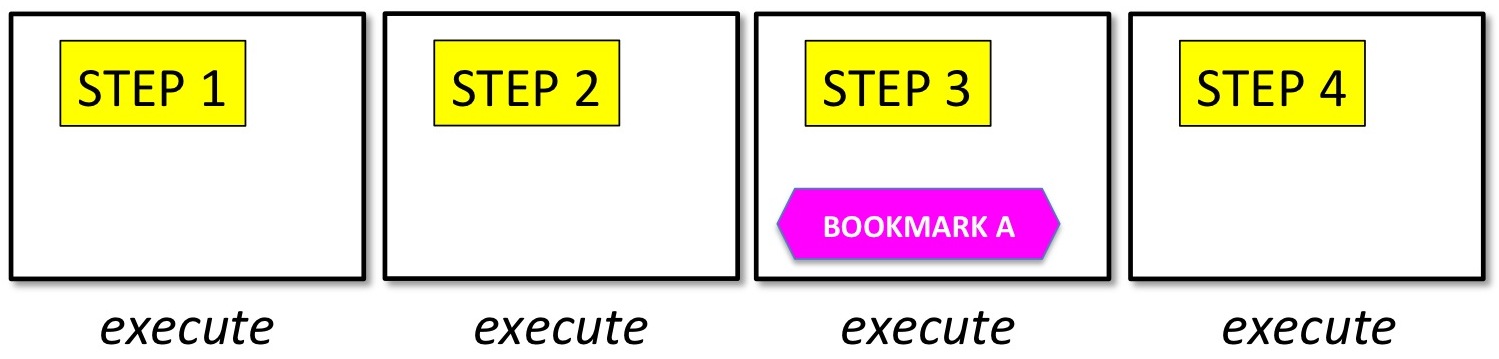
But now you can tell Sikuli Slides that you want to start executing from the slide with the bookmark, for instance, using the command-line option bookmark like below:
$ java -jar sikuli-slides-1.5.0.jar execute four.pptx -bookmark aSikuli Slides will keep skipping slides until it finds the first slide with the bookmark whose name is A.
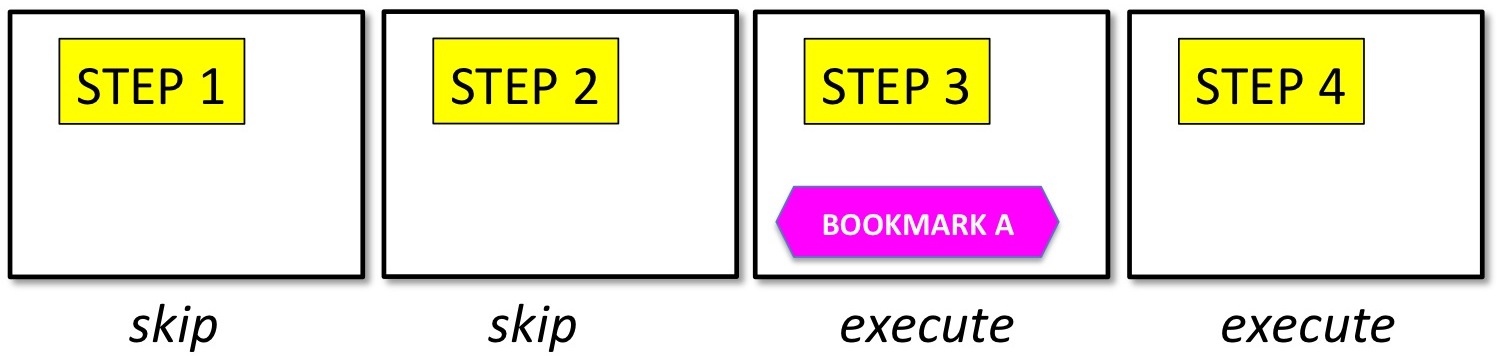
Pause
A Pause tag indicates that the execution should pause at the slide before the action on the slide is executed. When paused, a button will appear in the lower-right corner of the screen, like below.
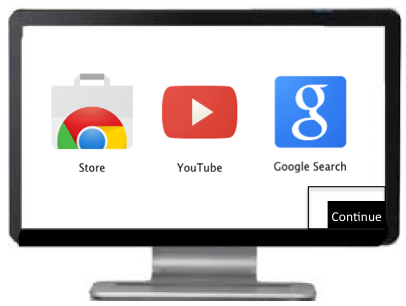
To continue, you need to move the mouse cursor over there. This tag is useful if you want to intervene at some point during the execution, such as entering a password yourself or reading the text on the screen. When you are done, you can let the computer take over the control again, by moving the mouse to continue. For programmers, it is similar to adding a break point to a slide to stop execution at that point in order to debug.